Join Zoom Meetings from Boardable
Learn how to join a Zoom meeting from Boardable.
TABLE OF CONTENTS
I. Join from Boardable Meeting Page
II. Join from Boardable Email Invitation
I. Join from Boardable Meeting Page
To join from the Boardable meeting page:
- Navigate to the meeting page.
- Click the Join Web Conference button - the Join Web Conference button appears for any meeting that has a video conference option selected, whether it's Boardable Video, Zoom, or another link
- This opens the Zoom meeting in a new window
- If necessary for meeting, the Pin is listed beneath the Join Web Conference button
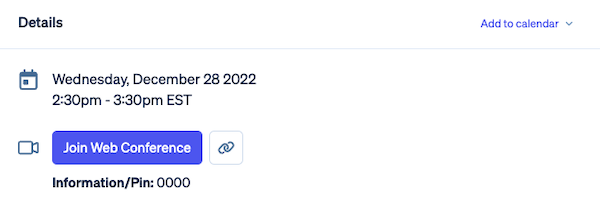
II. Join from Boardable Email Invitation
To join with Zoom / Video Conference link:
-
From the meeting invitation, click the link under Join the Zoom video conference here or Join the video conference here

OR

-
-
This opens the Zoom meeting only — the Boardable Spotlight features and view are not opened
-
Questions? Contact your CSM or write to the Support team at support@boardable.com