Learn how to require two factor authentication for every member of the organization.
TABLE OF CONTENTS
I. Enable Global 2FA
II. Disable Global 2FA
I. Enable Global 2FA
Boardable provides two factor authentication (2FA) as an extra measure of security when logging in to Boardable. Two factors means that the user must enter the password they set for the account as well as a One-Time-Passcode (OTP). This helps protect the account from hackers. Global 2FA requires all users of an organization to use two factor authentication in order to log in to Boardable. Only Organization Admins can enable global 2FA. Please be aware that any Organization Admin can enable 2FA.
Note: Users must set up their own two factor authentication, Organization Admins are not able to perform this action for other users.
To enable Global 2FA:
-
Log in to Boardable
-
Click Settings from the main menu panel
-
Click Two-Factor Auth
-
Click Enable

-
An email is immediately sent to all users in the organization - it will look like this
-
Users can click on Set Up Two-Factor Authentication, or at next log in, they will be prompted to set it up
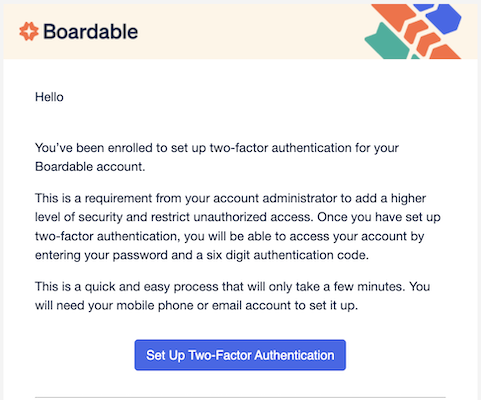
-
-
The next page displayed is to set up your two factor authentication (if not already set up). A mobile phone number or email can be used.
II. Disable Global 2FA
Although not recommended, two factor authentication can be disabled for the organization.
To disable Global 2FA:
-
Log in to Boardable
-
Click Settings from the main menu panel
-
Click Two-Factor Auth
-
Click Disable

Related Articles
-
Enable Two Factor Authentication: learn how to set up two factor authentication through My Profile settings
