Learn how multi-day agendas work, and how to create them
TABLE OF CONTENTS
I. Introduction to Multi-Day Agendas
II. Add Days to Multi-day Meeting Agendas
I. Introduction to Multi-Day Agendas
Each day in a multi-day meeting can have its own agenda items.
On the Agenda tab of a meeting page, these items are separated into sub-tabs by day.
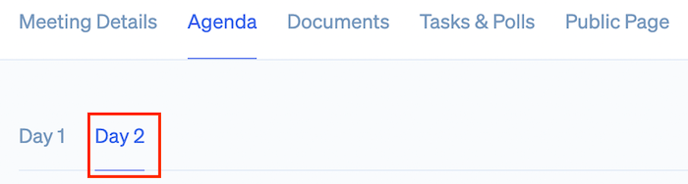
While the agenda for each day can be created and edited from the same meeting page, each acts as an independent agenda. This includes the following behaviors:
-
The Public Meeting Page for a multi-day meeting displays only the first day's agenda in its Agenda tab
-
Email attendees messages for which Agenda Attached is enabled only send the first day's agenda

-
The No Docs view of the Agenda PDF shows only the first day's agenda
-
However, the default view (with docs) of the agenda PDF does include the agendas for all days in the meeting
-
-
The Agenda Documents Folder only includes files attached to the first day's agenda
-
Board Packets for multi-day meetings include only the agenda attachments for the day the board packet is generated from

II. Add Days to Multi-Day Meeting Agendas
To add agenda items for days in a multi-day meeting other than the first:
-
Navigate to the agenda
-
Click the desired Day from the tab selection at the top of the screen

-
Choose from below:
-
Click Start from Scratch to start the selected day from a blank slate as described in Related Articles
-
Click Start from Template to use a template for the selected day as described in Related Articles
-
Related Articles
-
Agenda — Build and Edit: learn how to build an agenda from scratch or from a template, edit items, and move items around
-
Create a Multi-day Meeting: learn how to create a multi-day meeting in Boardable for retreats, conferences or any meeting that spans more than one day
-
Agenda — Upload Document: learn how to add / upload a document to the meeting agenda
-
Personal Agenda Notes: learn how to view and add documents from a group's page.
-
Agenda — How do I create a Hyperlink in an Agenda?: follow the steps to create a hyperlink in an agenda item
-
Meeting Roles and Permissions: learn about the different types of meeting roles, such as Collaborator, and the permissions associated with that role.
