Board Packet — Troubleshooting
Learn common issues that can prevent successful board packet generation, and how to fix them.
TABLE OF CONTENTS
I. Not All Files Have a Green Checkmark
II. How to Fix a Failed Document
III. Generating Board Packet is Slow
IV. Files from Document Center Excluded
V. Google / Dropbox Files Excluded
VI. Board Packet Button Missing
VII. Board Packet Doesn't Show Edits
VIII. Some Users Cannot Open Board Packet
I. Not All Files Have a Green Checkmark
When a board packet is generated, a pop-up will display. Each document file listed will show an icon next to it indicating whether or not the file uploaded successfully.
If a file did not upload properly, your board packet will still compile, but it will not include the files that failed to upload (indicated by a red exclamation point, a padlock icon, or blank space).
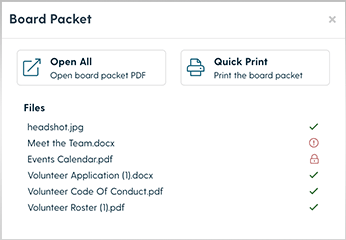
Board Packet File Icons & Meanings

Note: When a green checkmark does not appear, it indicates the document was not uploaded properly, and therefore not merged into the board packet. The board packet can still be printed without the failed documents.
Hover the mouse over the icon for additional information:
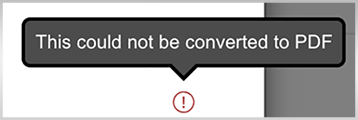
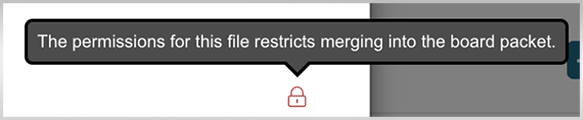
The failed documents will need to be removed from the agenda, fixed, and then added back. Keep in mind that some files will not have a green checkmark because they are not the appropriate file type. The file types accepted for the board packet are:
-
Apple: Keynote / Numbers / Pages (key, numbers, pages)
-
Apache OpenOffice: Text / Spreadsheet / Presentation (ODT, ODS, ODP)
-
Microsoft: Word / Excel / PowerPoint (doc, docx, xls, xlsx, ppt, pptx)
-
Images (jpg / jpeg / png)
-
PDF files
II. How to Fix a Failed Document
The Board Packet Quick Print feature currently doesn't support read-only or password protected files, and will not include those files in the board packet if they have those restrictions.
-
Click the x to close the board packet review pop-up

-
Edit the agenda
-
Delete the files attached to the agenda that failed to upload based on the board packet review pop-up (click the red x next to the file's name)
-
-
If the file failed to upload due to read only permissions and / or password protection
-
Open the file
-
Remove the read only permissions and / or password protection
-
Save the file (with a new name if desired)
-
-
If a file failed and it was not read only or password protected, open the file and save as, or convert to, pdf
-
Edit the agenda
-
Add the corrected files back to the agenda
-
-
Click the Board Packet button to re-generate the board packet
Note: if a file is read only and / or password protected, and must remain as such, upload the file to the meeting page. The file will not be included in the board packet, but the invited members will still have access to it on the meeting page.

III. Generating Board Packet is Slow
If the computer seems to stay on generating file for a really long time, there could be a couple of reasons why:
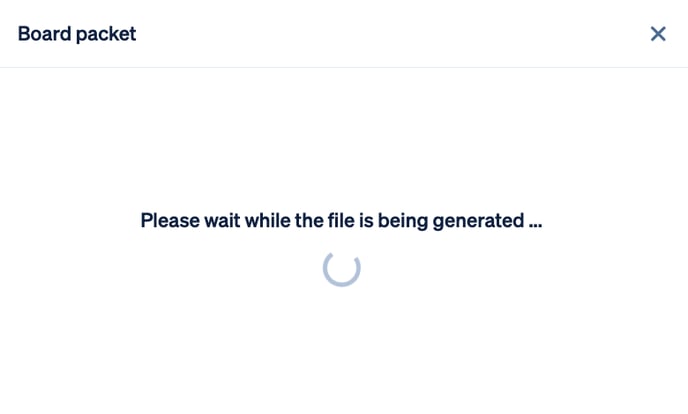
-
One or more of the files is very large in size
-
Check the attached files and see if any can be reduced in size - if they can, do the following:
-
Remove it from the agenda
-
Reduce the file size
-
Add it back into the agenda
-
-
If there is a large item that is not currently a pdf, consider doing the following:
-
Remove it from the agenda
-
Convert it to pdf
-
Add it back into the agenda
-
-
-
Internet connectivity is slow in your area
-
Consider waiting until you are in an area with better connectivity
-
Ask someone with better connectivity to generate the file and upload, or send, the pdf
-
IV. Files from Document Center Excluded
If a file from the Document Center is not included, check the file type or permissions of that file within the Document Center. The file types accepted for the board packet are:
-
Apple: Keynote / Numbers / Pages (key, numbers, pages)
-
Apache OpenOffice: Text / Spreadsheet / Presentation (odt, ods, odp)
-
Microsoft: Word / Excel / PowerPoint (doc, docx, xls, xlsx, ppt, pptx)
-
Images (jpg / jpeg / png)
-
PDF files
Follow the instructions included in these sections of this document:
-
How to Fix a Failed Document
-
Google / Dropbox / OneDrive Files Excluded
If neither of those situations apply and the file still failed, do the following:
-
Download the file to a local drive (your computer)
-
Ensure there are no read only permissions or password protections (if there are, remove them)
-
Save, or convert, the file to PDF (this is to confirm it truly is in pdf format)
-
Edit the agenda and add the document from a local drive to the appropriate agenda item (remove the Document Center file if still attached to the agenda item by clicking the red x next to the document name)
V. Google / Dropbox Files Excluded
Files uploaded from Dropbox, Google Drive are not recognized by the board packet. In order to include those files, do one of the following:
-
Download
-
Download the file to your computer (if it is in the proper file format) and upload from there
-
Or download the file, convert the file, and then re-upload
-
-
Open and Convert
-
Open the file in its location
-
Convert the file to an accepted file format (i.e. PDF)
-
Download the file to your computer (this may be a natural part of the converting step)
-
Move the file to an appropriate directory if desired
-
-
Upload the file from your computer to the appropriate agenda item
-
Example of option 2: in the case of a Google doc, follow these steps:
-
Open the Google doc in docs.google.com
-
Within Google docs (not the browser menu) - click File, then Download, then PDF Document (*.pdf)
-
This will place the document in your computer's download folder in a PDF format (acceptable for the board packet)
-
Locate and move to an appropriate folder of your choosing
-
-
Edit the agenda and add the document from a local drive to the appropriate agenda item (remove the Google doc if still attached to the agenda item by clicking the red x next to the document name)
VI. Board Packet Button Missing
The Board Packet button can be found across from the Agenda on the meeting page.
The following needs to occur before the Board Packet button appears:

-
Your organization must be on a Professional or Enterprise subscription plan (or a custom plan that includes the board packet option)
-
Meeting must be fully published
-
Agenda must be created
-
Agenda must have documents attached to at least one agenda item
-
The document(s) attached must be the appropriate file type
The file types accepted for the board packet are:
-
Apple: Keynote / Numbers / Pages (key, numbers, pages)
-
Apache OpenOffice: Text / Spreadsheet / Presentation (odt, ods, odp)
-
Microsoft: Word / Excel / PowerPoint (doc, docx, xls, xlsx, ppt, pptx)
-
Images (jpg / jpeg / png)
-
PDF files
If everything is in order and the Board Packet button still is not visible, please contact support@boardable.com or click the chat icon at the bottom, right side of the page.
VII. Board Packet Doesn't Show Edits
If the agenda or meeting details (including time, date, or location) are edited, and the board packet does not show the expected updates, re-saving the agenda to generate a new board packet may help.
To do so:
-
Navigate to the agenda for the desired meeting
-
Click an item in the agenda so that a menu opens on the right side of the page
-
Without changing anything in this menu, click Save
-
Click Board Packet
This should open a new copy of the board packet which displays all expected edits.
VIII. Some Users Cannot Open Board Packet
If only some people can access a board packet, a pop-up blocker is likely the cause. To resolve this, and access the board packet, please allow Boardable domains to serve pop-ups in the browser's settings.
Related Articles
-
Board Packet Quick Print: compile all meeting agenda files and documents into one printable PDF
-
Meeting and Agenda Information
-
Meeting Roles and Permissions: learn about the different types of meeting roles, such as Collaborator, and the permissions associated with that role
-
Agenda — Build and Edit: learn how to build an agenda from scratch or from a template, edit items, and move items around
-
Agenda — Upload Document: learn how to add / upload a document to the meeting agenda
-
Agenda — How do I create a Hyperlink in an Agenda?: follow the steps below to insert a hyperlink into an Agenda
-
-
Subscription Plan Information
-
Overview of Subscription Dashboard: learn what the Subscription Dashboard is all about and why it is valuable
-
Change Subscription Plan: learn how to upgrade your subscription plan
-