Create Board Packets
Compile meeting agendas and associated files into one printable PDF
Before You Begin
- If you currently have an Essentials Legacy package, please reach out to your Account Manager to see how Board Packets can be added to your account.
- You must have created a meeting agenda. Learn more.
Before You Begin
The board packet generator simplifies meeting logistics by compiling meeting agendas and associated documents into a single PDF that attendees can easily find.
You can include the following file types in a board packet:
-
Apple: .KEY / .NUMBERS / .PAGES
-
Apache OpenOffice: .ODT / .ODS / .ODP
-
Microsoft: .DOC / .DOCX / .XLS / .XLSX / .PPT / .PPTX
-
Images: .JPG / .JPEG. / .PNG
-
PDF files
Create Board Packets
- Go to the Meetings page and then select the relevant meeting.
- Select the Materials tab.
- In the Agenda pane, select Edit.
- Select an agenda item.
- Select Attach a document.
- Upload a file from your device or attach documents from Boardable or OneDrive.
- ⚠️ Board packets do not support files uploaded from Dropbox or Google Drive. To include files from these sources, download them to your device and then attach them to the agenda.
- Select Save.
- Repeat steps 4-7 for other documents you want to attach.
- To ensure that your board packet collates correctly, attach each document to the right agenda item.
- Close the agenda editor.
- Select Generate Board Packet.
Results
Boardable generates a PDF board packet that includes your meeting agenda and the documents you attached.
Select Open to view your packet and save it to your device, or select Print to create a hard copy.
What to Do Next
Finish setting up your meeting. When you're satisfied, return to the Materials tab and then select Publish → Publish. Your invitees will be notified and given access to the board packet you created. Invitees cannot view the board packet until meeting materials are published.
Invitees are sent an email notification by default, but you can disable this by clearing the Send email notification to invitees checkbox.
Invitee Experience
- To open a board packet, select the relevant meeting from the Meetings page.
- In the Materials pane, select View.
- Select Open to view the board packet PDF; select Quick Print to create a hard copy.
You can also download individual agenda files by selecting the relevant Download button.
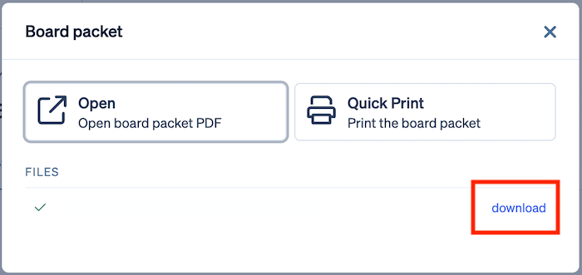
Troubleshooting
Q. When creating a board packet, can I attach documents directly from Google Drive?
A. No, but you can export files from Drive and attach them from your device. To do so, open your Google doc, then select File → Download → PDF Document (*.pdf). Save the file to your device and then follow the procedure outlined above.
Q. Can I edit a board packet after generating it?
A. Yes. Edit your meeting agenda, add or remove documents from agenda items, and then save your work. On the Materials tab, select Regenerate.
Questions? Contact your CSM or write to the Support team at support@boardable.com