Create a Meeting
Schedule one-time or multi-day board meetings and efficiently manage your invitees and guests
About This Task
Add A Meeting
Enter Meeting Details
What to Do Next
Video Tutorial
About This Task
Boardable's meeting prep page makes it easy to create meetings, add videoconferencing, and invite attendees. By putting all of these steps in one, intuitive workflow, we've made the scheduling process a breeze and reduced the likelihood of error. Plus, all of the meetings you create are stored in a central location, making them easy to review and mange.
Add A Meeting
You can create meetings from three places in Boardable: the Home page, the Meetings page, or the Groups page.
From the home page, select Add a meeting from the Meetings pane. Users in an observer role cannot create meetings from the home page.
![]()
From the Meetings page, select Add Meeting. Users in an observer role cannot create meetings from this page.
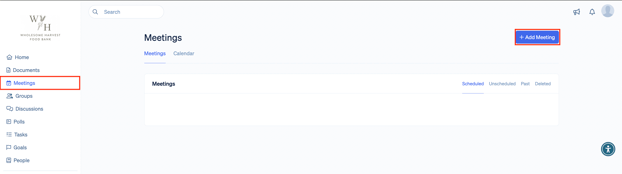
From the Groups page, select a group and then select Add a meeting from the Meetings pane. Group members are automatically added to the meeting's invitee roster.
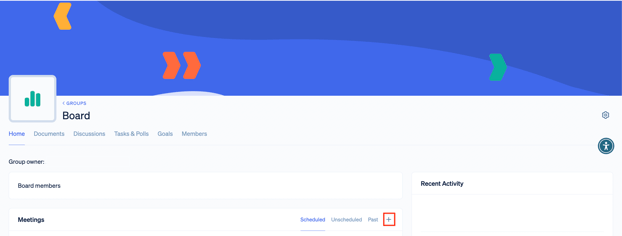
Note: You must be a user in an admin or member role to create meetings from the Home and Meetings pages. Users in observer roles can create meetings from the Groups page, but only when they are group admins or group owners.
Enter Meeting Details
- Select Add Meeting from the dashboard, the Meetings page, or the Groups page.
- Title the meeting, then enter a description. You can edit these later.
- Use the dropdown to select a meeting owner.
- Optional: Select the Easy Access toggle.
- Easy Access gives meeting invitees a unique link that allows them to view the member dashboard without logging in. This feature can only be enabled during meeting creation; it cannot be added afterward. Learn more.
- Select Next.
- On the Date and Time page, choose one of the following meeting types:
Single Create a one-time meeting. Multi-day Create a multi-day event. Ideal for meetings that span consecutive days. Series Create a series of events. Ideal for meetings that occur on a regular schedule.
Note: After creating a single-date meeting, you cannot turn it into a multi-date meeting or series; you must delete the one-time meeting and create it anew.
- Schedule your meeting: select a time zone, date(s), and start and end times.
- If you're creating a one-time event, select Meeting Scheduler to propose several meeting times and collect votes from attendees. Learn more.
- If you're creating a multi-day meeting, select Add Day to create additional events.
- Optional: For single meetings and event series, use the Repeats On dropdown to create recurring meetings. Use the Ends On picker to select a day on which meetings will end.
- Meetings can recur on a weekly, biweekly, monthly, bimonthly, quarterly, semiannual, or annual basis.
- Select Next.
- On the Location and Video page, enter the location of your meeting.
- Select a video provider:
-
Boardable Video Access video/audio, share your screen, chat, and review documents within Boardable. A join link is generated after your meeting is created.
Note: You must be a Boardable Video customer. Learn more.
Other Video Provider Use the dropdown to select a third-party video service.
- Zoom: Connect your Zoom account to automatically schedule meetings from Boardable.
- Other: Manually enter a video link from another videoconferencing provider such as Google Meet.
No Video Select this option for in-person meetings. Optionally, select Hide remote RSVP option to signal that in-person attendance is required.
-
- Select Next.
- On the Invitees page, select the groups and/or people you want to invite.
- To remove a group or person, hover over their name and then select Remove.
- Select Next.
- Optional: On the Guests page, enter the names and email addresses of any external people you want to invite. Guests will be able to attend your meeting but will not be added to your organization.
- Select Finish.
- In the Summary pane, review the details of your meeting. Select Create Meeting when you're finished.
Results: Your meeting is saved to Boardable's meeting center where it can be further enhanced and customized.
What to Do Next
Configure your meeting using the tabs (Materials, Minutes, etc.) in Boardable's meeting builder.
Video Tutorial
This 5-minute video covers each of the steps in the meeting creation process.
Questions? Contact your CSM or write to the Support team at support@boardable.com