Formatting and Emojis
Learn about the formatting options available for a message, and how to use emojis in Boardable.
TABLE OF CONTENTS
I. Formatting
II. Emojis
I. Formatting
The formatting options available for messages are displayed at the top of the message box.
-
Bold: highlight text and click the bold icon to make text stand out

-
Italicize: highlight text and click the slanted I to change text to italics

-
Bullet Points: click the bullets icon to start a bulleted list

-
Numbered List: click the numbered icon to start a numbered list

-
Link: use the chain icon to create a link
-
The easiest way to create a link is to first copy the URL that will be used as the link
-
Then type the text you want to use as the link (a description of where the link will take someone) in the message box
-
Highlight that text, then click the chain icon

-
Paste the URL into the box provided
-
Text to display will show the text highlighted before clicking the chain icon
-
Title is optional
-
Open link in... provides the option to open the link in the current window or open a new window
-
Click Save

-
-
-
Emojis: click on the emoji icon anytime you want to add a little fun to your message - please refer to Emojis for more details

-
Attach Document: click the paper clip icon to upload and add documents to the message - please refer to Related Articles for more information

II. Emojis
Emojis are a great way to add a little personality to a message, or to react to someone else's message.
Emojis can be found in two places on discussions:
-
Within the message box at the bottom, to insert an emoji into the message

-
Below another message, to react to the message using an emoji
-
Click on an emoji that's already there if you have the same sentiment, or click the emoji icon to add your own
-
If you added an emoji by mistake, click the emoji again to remove it

-
Within the message box at the bottom, to insert an emoji into the message
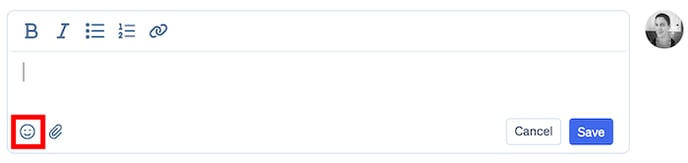
Below another message, to react to the message using an emoji
-
Click on an emoji that's already there if you have the same sentiment, or click the emoji icon to add your own
Click on an emoji that's already there if you have the same sentiment, or click the emoji icon to add your own
-
If you added an emoji by mistake, click the emoji again to remove it

If you added an emoji by mistake, click the emoji again to remove it
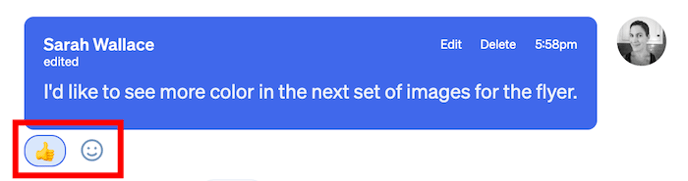
Working with emojis:
-
Click on the emoji icon to see the emoji options; scroll through to see options; the more frequently used icons will appear at the bottom

-
Search for an emoji - type any text into the emoji search box; select any option that fits your sentiment

-
Search for additional icons that are already there - such as a heart - to have various options (note that my previous selection - heart eyes - is now at the bottom as frequently used)

Related Articles
-
Add / Edit / Delete a Message in Discussions: learn how to add a message to a discussion, as well as edit and delete a message you created
-
Overview of Discussions: learn the basics of having discussion in Boardable, along with sorting, filtering, and how to leave a discussion
-
Upload Documents to Discussions: learn how to view and add documents to discussions