Goals Overview
Account Administrators, Group Owners, & Group Admins can manage board performance by setting, editing, tracking & archiving Goals.
Goal Tracking Overview
Keep Your Board on Track
Goal Tracking: Set, Edit, Track and Archive
Goal Tracking Overview
Take board performance to the next level by creating visibility into its goals and growth initiatives. Set benchmarks for the organization, its committees, and board members.
Even if not used, this feature cannot be removed from the main menu panel or dashboard.
Keep Your Board on Track
Boardable's Goals feature can be used to help organizations track the progress of any number of different initiatives:
-
Fundraising progress
-
Event signups
-
Board giving
-
Volunteer recruitment
-
Key performance indicators
Goals allow the creation of specific and measurable goals to track an organization’s key performance metrics, set a goal's timeframe, and use trackable benchmarks to specify the type of goal the organization wishes to accomplish.
Who Can Set, Monitor, and Track Goals:
-
Administrators
-
Group Owners
-
Group Admins
Benchmark Types:
-
Currency (USD or $ only)
-
Number
-
Percentage

Goal Tracking
Setting or Creating a Goal:
-
Click Goals from the left navigation menu
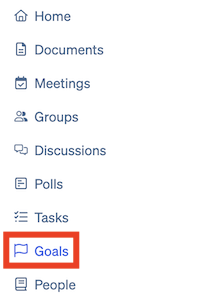
-
Click + Goal in the upper right of the Goals page
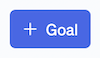
-
On the Create a new goal page enter the following information:
-
Name: create a name, or title, for the goal. Create a Name for the goal
-
Description: outline any helpful specifics or details about the goal
-
Goal Type: click into the Goal Type field to select from the following goal types in the drop-down menu:
-
Number
-
Currency
-
Percent
-
-
Start Date: click into the Start Date field to open a calendar view to select the date on which tracking for or working toward the goal will begin
-
Initial Amount/Count/Percent: this field will be titled based on the Goal Type set above; type the starting point for the goal into the box
-
Target Date: click into the Target Date field to open a calendar view to select the date by which the goal is intended to be reached
-
Goal: type the goal the organization would like to reach in either number, currency, or percent format, based on the Goal Type set above

-
-
Adding more targets: if the goal has multiple targets, or benchmarks, click the Add Another Target button below the Target Date fields to add more target dates and goals. Click the x to the right of a Target Date to remove it

-
In the Privacy section click either Open, allowing anyone assigned to the goal to view detailed information about progress, or Private to allow only admins and group admins to view the progress details
-
Assign the goal to a group(s) or individual(s) by clicking into the Assign People & Groups field and selecting the desired group(s) and/or individual(s)

Click Goals from the left navigation menu
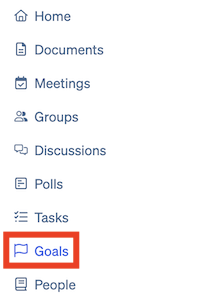
Click + Goal in the upper right of the Goals page
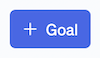
On the Create a new goal page enter the following information:
-
Name: create a name, or title, for the goal. Create a Name for the goal
Name: create a name, or title, for the goal. Create a Name for the goal
-
Description: outline any helpful specifics or details about the goal
Description: outline any helpful specifics or details about the goal
-
Goal Type: click into the Goal Type field to select from the following goal types in the drop-down menu:
-
Number
-
Currency
-
Percent
-
Track and Add Progress
Keep stakeholders informed, empower the board, and engage the team by documenting progress made toward the goal.
-
Select the goal for which progress should be added by clicking the goal's name on the Goals page
-
Click Add Progress in the upper right

-
In the Add Progress window enter the following information:
-
Date: the date on which the progress is reported
-
New total: the new total amount reported toward the goal.
-
NOTE: this should be the total number, amount, or percentage that has been acquired to date. For example, if your organization has raised $500 and receives a $100 donation, when that progress is reported the new total entered should be $600 to accurately reflect total progress made toward the goal.
-
-
Memo: add any details or specifics about the progress made
-
Person Responsible: if desired, the name of the person responsible for the progress may be added here
-
-
Click Save

Hold The Board Accountable
Visual updates give stakeholders a pulse on progress, while also highlighting where increased efforts are needed. Boardable will display a chart of progress toward the overall goal based on the timeframe and progress updates entered for all assigned users.

Archive a Goal
Once a goal is achieved, or the end date has passed, the goal may be archived (goals are not deleted)
-
Select the goal that is being archived by clicking the goal's name on the Goals page
-
Click the three dots to the left of the Add Progress button on the top right of the page
-
Click Archive Goal

-
Confirm by clicking Ok in the Are you sure? window