Overview of the People Directory
Learn how to make the most of the people directory with search, different views, and understanding when users access Boardable.
Table of Contents
I. What is the People Directory?
II. View Options in People Directory
III. Search
IV. Sort
V. Status
I. What is the People Directory?
The People directory displays all members of an organization. It is accessible to all types of Account Roles with varying permissions:
- Admin permissions
- Add or remove users in the People directory
- Send Welcome Invitations and check the status of invitations
- Edit user profile information; for more information, please refer to Related articles
- View user's account roles, self-reported board roles, latest activity and invitation status
- Export People Directory CSV file
- Can deactivate and reactivate users
- Can resend the password reset email to a selected user
-
Members and Observers permissions
-
View all users within the People directory - photo, contact information, groups involved in, etc.
-
Search for people
-
Edit their own profile only - same as choosing User Settings (please refer to Related Articles for more information)
-
- To access the People directory:
-
Click People in the main menu panel

- II. View Options in People Directory
- There are two view options in the People directory. The default view is based on the number of users in the organization:
- List View
- Note: List view does not provide Copy invitation link, Edit user buttons, or Group membership information.
- List view provides the following:
-
User names
-
Small photo icons

-
Board role
-
Account role
-
(For admin viewers) Last activity
- To navigate to list view, click List view at the top right side of the page:
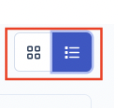
- Grid View
- Note: Grid view does not provide Account role
- Grid view provides the following:
-
User names
-
Copy invitation link button
-
Edit user button
-
Large photo icons

-
Board role
-
Contact email address and phone number, if set
-
(For admin viewers) last activity
-
Group membership information, listed beneath user names

- To navigate to grid view, click Grid view at the top right side of the screen.

- III. Search
- Use the search feature to find someone:
-
Click in the People search box
-
Type the person's name and press return / Enter on your keyboard
-
The search results will be displayed - click on the desired name to view more details

-
IV. Sort- Note: this is available to Organization Admins (users with Account Role of Administrator) only.
- The following sorting options are supported in list view:
-
Name
-
Role
- User Type
- Invite Status
- Last Active
![]()
- To sort in list view, click the arrow next to the desired sorting value (sorting preference is remembered)
- The following sorting options are supported in grid view:
-
First name
-
Last name
-
Invitation status
-
Last activity — oldest to newest
-
Last activity — newest to oldest
- to sort in grid view:
-
Click the Sort field, which defaults to First name; menu containing other options drop down
-
Click desired sorting option from this menu

V. Status- Note: this is viewed by Organization Admins only.
- In the far right of the People list, Organization Admins can see the user's status. This displays the user's invitation status (not sent, delivered, pending) and the last date and time they were logged in to Boardable.
-
Invitation not sent: user was created, but Send Later was pressed when asked to notify
-
Click the Send button next to the invitations not yet sent at the top of the People page
-
-
Invitation delivered: invitation delivered to user's inbox
-
Invitation pending: invited user has not interacted with the invitation
-
Date instead of invitation status: when no invitation status is listed, and this field contains a date instead, the user has accepted their invitation and the date matches their most recent login
- Troubleshooting: if a user's status stays at Invitation Pending for a long time, it may be that the email address is not correct or was not received properly. Take these steps to ensure the user is properly notified:
-
Double check that the email address is correct in Boardable
-
If it is not, click edit next to the user's name to update
-
After saving the update, put a check mark next to the person's name on the People directory and click Send Invitations from the right menu panel
-
-
Check with the user to ensure the email address is correct
-
If address is not correct, update as explained above
-
If address is correct, ask the user to check their spam / junk folder
- New filter options are available on the People Page:
- Invite Status
- Last Active
- Groups
- New filter options are available on the People Page:
-
- Related Articles
-
Edit Users in Boardable: learn how to edit user information as an Administrator and what information the Administrator edits versus the user
-
User Settings: learn how to change "about" info, profile image, contact info, login info, calendar integration, notifications, time zone, and more
-
Roles in Boardable: learn about the different types of roles within Boardable and where to find additional information about their permissions
-
Account Roles and Permissions: learn about the different types of account roles and the associated permissions within Boardable
-
Last Activity: Learn how admins can view the most recent activity of others in the organization