Overview of the Group Page
Learn how to view a group's page, understand activity, and view important information.
Table of Contents
I. Access a Group's Page
II. Working from the Group Page
III. View Group's Latest Activity
IV. Content Visibility for New Members
I. Access a Group's Page
There are a couple of ways to access a group's Group Page.
The first is by locating it on the Home page, under the Organization Message (if one is present), and above the Meetings and Discussions sections. Click on the group name to be taken to that group's Group Page.
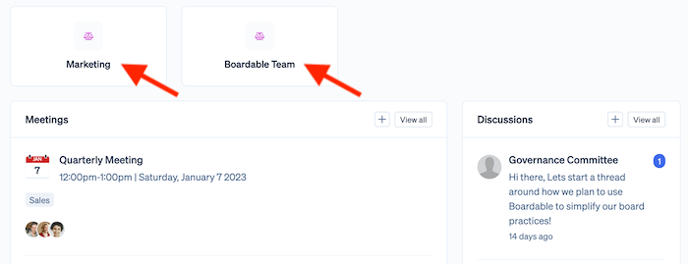
The second way is through the Groups Directory:
-
Click Groups in the main main navigation menu on the left
-
Groups directory opens
-
In the member and observer view, only those groups the viewer is a member of are listed
-
In the admin view, groups the viewer is a member of are labeled My groups, and groups the viewer is not a member of are labeled Other groups; all groups, including those labeled Other groups, are fully accessible and editable by organization admins

-
-
-
Click the title of the desired group
II. Working from the Group Page
One of the advantages of working from the group page is that everything is accessible from this page.
When creating a meeting, discussion, or adding a poll:
-
The group is automatically included, with all members listed
-
The group will automatically be listed under Groups, with the people in that group listed under People
-
It is easy to remove individuals (just click the gray x to the right of their name) for a particular activity
-
Add groups (as there may be times that groups need to join forces), and even assign additional individuals.

When working in a group, the easiest way to understand what is happening with the group and who is participating, is to look at its Group Page.
Meetings, discussions, polls, documents - everything important for the successful work of the group is easily accessible from the Group Page. A group's Group Page features the following sections specific to activities only within this group:
-
Meetings

-
Recent Activity: refer to View Group's Recent Activity below
-
Documents

-
Discussions

-
Tasks & Polls

-
Goals

-
Members

III. View Group's Recent Activity
After accessing the group's Group Page, the most recent activity is displayed on the right side of the Home page, next to the Group Description and Meetings. This area lists the last five actions that have occurred within this group, when they were performed, and who performed them. Links associated with an action taken (such as meetings, discussions, etc.) are also included.

IV. Content Visibility for New Members
Group members can automatically view the following content on group pages:
-
All group documents
-
All group goals
-
All group meetings
-
Group discussions, tasks, polls created after the member is added to the group
New group members cannot see the content listed below unless they are manually added to it:
-
Past group discussions
-
Past group tasks
-
Past group polls
Related Articles
-
Group Roles and Permissions: learn about the different types of Group Roles and the permissions associated with them
-
Update Group Roles: learn how to update roles within a group