Learn how to view and add documents to discussions.
TABLE OF CONTENTS
I. Upload Documents
I. Upload Documents
Documents can be added to a discussion for easy access. There are five ways a document can be selected for upload:
- Uploader’s device
-
Document Center (within Boardable)
-
Google Drive
-
Dropbox
-
OneDrive
To upload a document to a discussion:
-
Navigate to the discussion
-
Type a message about the document to be attached
-
Click the paperclip icon at the bottom of the message box

-
-
The Attach Documents menu will display
-
Click the Upload a file option at the top to select a file from your computer to
-
To attach from a different location, click on one of the other options: Boardable; Google Drive; Dropbox; or OneDrive
-
More than one document can be attached to a message
-
Additional details about how to attach using each option can be found in subsequent sections of this document

-
-
Once the file is attached, it will display within the message box
-
To delete the file before pressing Send, click the x found on the right of the attachment

-
-
Click Send to add the message and document to the discussion

From Uploader’s Device
-
Click the Upload a file option after clicking the paperclip icon at the bottom of the message box
-
The file directory pop-up window will appear (Finder, File Explorer, Launcher, etc. depending on operating system)
-
Navigate to the appropriate directory
-
-
Double click the desired file to add it to the discussion, or select multiple files and click the Open, Select or Choose button (depending on operating system)
-
To select multiple files that are sequential click the first file, hold the shift button, and then click the last file
-
To select multiple files out of order click a file, hold down the Ctrl (PC) or command (Mac) button and continue to hold until all desired files are selected
-
From the Document Center
- Click the Boardable option after clicking the paperclip icon at the bottom of the message box
- The Attach a file pop-up will appearNavigate to the appropriate folder and click on the folder to view its contents
- Click on the file you wish to attach
- Once a file is selected it will be highlighted in light blue
- Click Select to add the file(s) to the discussion
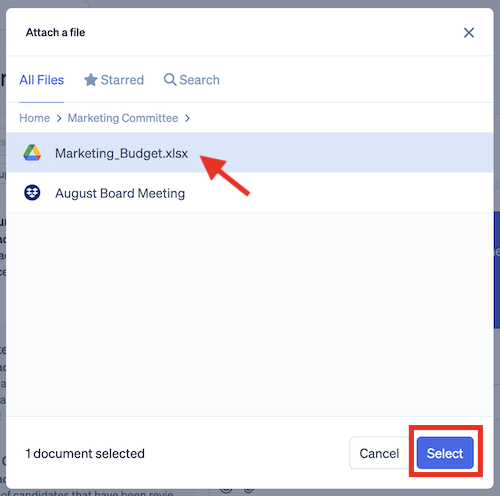
-
Click Google Drive
-
The Google Drive pop-up window will appear
-
After signing in (if necessary), click Yes to allow Boardable access to the files (if asked - otherwise files cannot be selected)
-
If concerned, these permissions can be revoked after files have been added by doing the following:
-
Sign in to Google Drive from a Browser
-
Go to Settings (gear icon in the upper right corner)
-
Click Manage Apps
-
Click Options next to Boardable
-
Click Disconnect from Drive
-
A pop-up window will appear to confirm, click Disconnect
-
Click Done
-
The files added to Boardable will still be available in Boardable
-
-
-
Navigate to the appropriate folder and file(s)
-
Select the file or files to include
-
To select multiple files that are sequential, click the first file, hold the shift button and then click the last file
-
To select multiple files out of order, click a file, hold down the Ctrl (PC) or cmd (Mac) button and continue to hold until all desired files are selected
-
-
Once file(s) are selected, the Select button will be available
-
Click Select to add the file(s) to the discussion
From Dropbox
-
Click Dropbox
-
The Dropbox pop-up window will appear
-
After signing in (if necessary), navigate to the appropriate folder and files
-
-
Click in the box next to the desired file name or files to add a checkmark
-
To select all files within a folder, click the folder to view the contents, then click in the box at the top next to the folder name

-
When viewing a folder, click the minus sign at the top next to the folder name to deselect any files already selected (or click to uncheck the checkmark if all were chosen)

-
-
Once a file is checked, the Choose button will be available
-
Click Choose to add the file(s) to the discussion
From OneDrive
-
-
Click OneDrive
-
Select between Copy File and Create a live document
-
To learn about each option, please see Related Articles
-
-
The OneDrive pop-up window displays
-
Complete OneDrive login and permissions menu if prompted
-
OneDrive / Sharepoint file directory opens
-
-
Hover over the desired file; circle displays
-
Click this circle to fill it with a checkmark and select it
-
Repeat steps 5-6 until all desired files are selected
-
Click Select
-
II. View Documents
To view a document in a discussion:
-
Click on the attachment you would like to view to open it in a document viewing screen

Note: Observers may not see an accurate preview of the document, but they still have access when clicking on the document.
Related Articles
-
Overview of Discussions: learn the basics of having discussion in Boardable, along with sorting, filtering, and how to leave a discussion
-
Add / Edit / Delete a Message in Discussions: learn how to add a message to a discussion, as well as edit and delete a message you created
