Learn about the permissions assigned to each of Boardable's three system-wide user types
About Account Roles
Admin Permissions
Member Permissions
Observer Permissions
About Account Roles
Roles, also known as user types, are the most important designation within Boardable. Roles determine the resources users can access and the actions they can perform in the platform. Users are assigned to one of three roles during the account creation process: admin, member, or observer.
This diagram shows the hierarchy of Boardable's account roles, including automatic assignments (solid arrow) and optional assignments (dotted arrow).
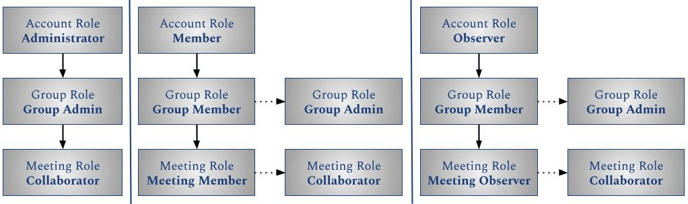
Admin Permissions
Admins enjoy the highest level of permissions in an organization. With few exceptions, they can take any action they wish within the Boardable platform.
Only admins can add and manage an organization's users. Admins cannot change another user's name once that user has logged in for the first time, however, nor can they change another user's email address or password.
| Discussions |
|
| Document Center |
|
| Goals |
|
| Groups |
|
| Meetings |
|
| Notifications |
|
| Organization Settings |
|
| People |
|
| Polls |
|
| Reports |
|
| Subscription |
|
| Tasks |
|
| User Settings |
|
Member Permissions
Member permissions are determined by the groups to which members are assigned.
Members can upload documents; create meetings, polls, and discussions; and view activity of the groups to which they belong.
| Discussions |
|
| Document Center |
|
| Goals |
|
| Groups |
|
| Meetings |
|
| Notifications |
|
| People |
|
| Polls |
|
| Tasks |
|
| User Settings |
|
Observer Permissions
Observers have permissions on an invitation-only basis; they serve at the pleasure of users in admin or member roles.
Observers have view-only permissions unless they are assigned to a group owner or meeting collaborator subrole.
| Discussions |
|
| Document Center |
|
| Goals |
|
| Groups |
|
| Meetings |
|
| Notifications |
|
| People |
|
| Polls |
|
| Tasks |
|
| User Settings |
|
Questions? Contact your CSM or write to the Support team at support@boardable.com
