My Notifications History
Learn how to quickly review all Boardable notifications that you have received.
TABLE OF CONTENTS
I. Introduction to My Notifications History
II. View My Notifications History
I. Introduction to My Notifications History
My Notifications History lists all notifications sent to the viewer. These are listed from most recent to oldest.
The following information is included for each entry. Click an entry to view more detail, such as description and body text.
-
For meeting invites
-
Meeting title
-
Meeting date
-
The following icon:

-
-
For meeting reminders (if enabled)
-
Meeting title
-
Meeting date
-
The following icon:

-
-
For Poll assignments
-
Date of poll assignment with time
-
Poll title
-
The following icon:

-
-
For new discussions
-
Discussion title
-
Date discussion started with time
-
The following icon:

-
-
For task assignments
-
Task title
-
Task assignment date
-
Name of user who assigned task to viewer
-
The following icon:

-
-
For new comments on meetings, discussions, polls, and tasks
-
Title of meeting, discussion, poll, or task
-
Comment date
-
Name of commenting user
-
The following icon:

-
-
For broadcast announcements
-
Announcement subject
-
Announcement date
-
The following icon:

-
-
For zoom integration:
-
"Your Zoom account has been linked with Boardable | Zoom account linked!"
-
Date of integration
-
The following icon:

-
II. View My Notifications History
To view My Notifications History:
-
Click Notifications History on the main menu panel
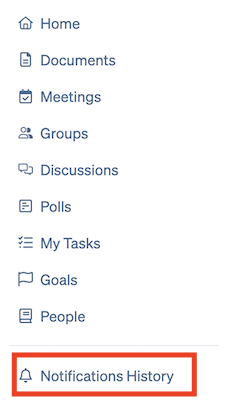
Click Notifications History on the main menu panel
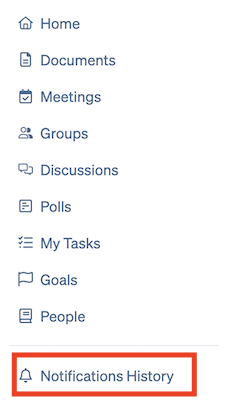
To search the notifications list for a specific entry, use the search bar at the top of the page.
![]()
Related Articles
-
Notifications: Notifications: New Comments, Discussions, Polls, Tasks, and Meetings. Administrators, Group Owners, Group Administrators, and Collaborators
-
Calendar Event Notifications: Automatically send meeting invitations and changes as calendar events
-
Search: Learn how to search in Boardable